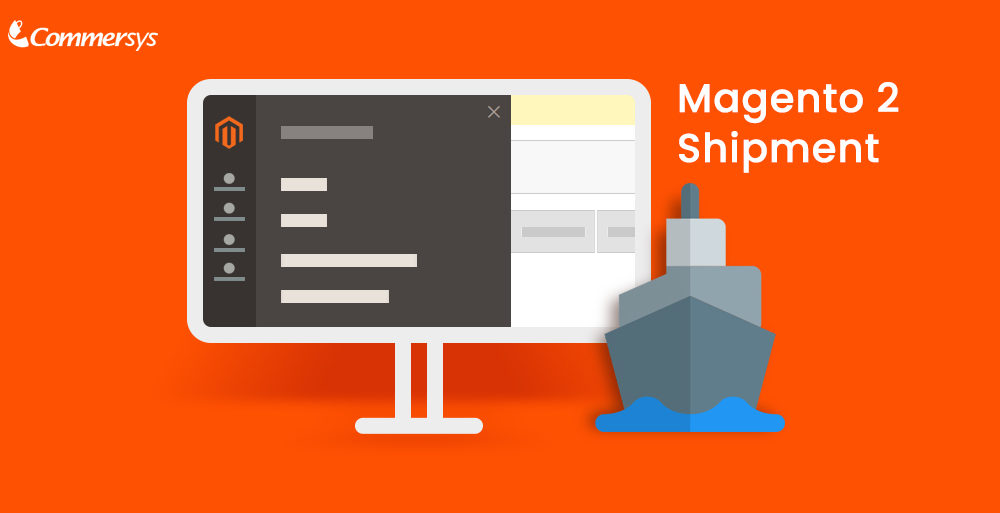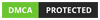Shipment Grid contains the shipping record related to invoices, it is generated with the invoice or later in some cases. Magento provides both the partial and complete order shipment, some third party extensions also provide additional options.
Shipment Creation Process
After the ship button is clicked, it redirects to the shipment page where products and customers sections can be seen and store owner will also be able to update some fields like Shipping Address.
Shipping Information Section
- Choose the Carrier or Enter the label Custom carrier
- Add Tracking Number to trace the shipping for this order
Items To Ship
- Set the Qty for each product (According to requirement Partial/Complete shipping)
- Additionally, you can notify the customer and email copy of shipment
- Mark the Email Copy of Shipment checkbox
- Enter the message as comment
- Submit Shipment

Print Packaging and Labels
- Open Sales -> Orders
- Select the Order (mark the checkbox)
- In Action Filter just above the order grid, Choose any option
- Print Packaging Slips
- Print Shipping Labels
How to Cancel Shipment ?
It depends on Shipment Carrier, some may restrict this feature or some may not allow the cancellation within 24 hours of order placement
- Open Sales -> Orders
- Click View (in Action column of this order)
- Select Shipment from left panel in order view page
- Click the Cancel Shipment button
- Button will only appear if applicable
- A Popup will appear, click on ‘OK’